How to Resolve OLE or Automation Error
How many times do you got an error when we are trying to do a Data Migration here's the message below:
Could not create an instance of the OLE control or Automation server identified by
GUID-{F9043C85-F6F2-101A-A3C9-08002B2F49FB}.
Check that the OLE control or Automation server is correctly installed and registered.
What this message is trying to tell you is that something has not been installed correctly on this client
That something is a file which is not Register with the Client i.e. "comdlg32.ocx".
The error you have {F9043C85-F6F2-101A-A3C9-08002B2F49FB} refers to the GUID for
Microsoft Common Dialog Control, v6.0. It is typically placed here in the below given folders :
'C:\WINDOWS\System32\comdlg32.ocx' and C:\Windows\SysWOW64\comdlg32.ocx'
Solution :
Step 1 :- Download the OCX file from the given link below
Download Comdlg32.ocx File from here
Step 2 :- Copy File to both Folders :-
C:\Windows\System32
C:\Windows\SysWOW64
Step 3 :- Go to Start and type in CMD in the search space.
[IMPORTANT] Right click CMD and click "Run as administrator".
Step 4 :- Copy and Paste the below given command on CMD & press Enter to Run it
(the following depending on sysWOW 64 or System32).
First Command :
regsvr32 c:\Windows\system32\comdlg32.ocx
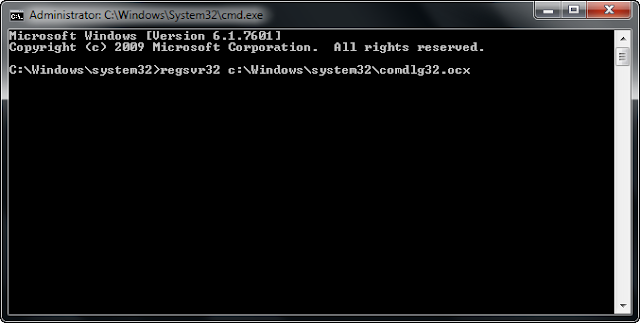
After pressing Enter you will get below Confirmation Message.
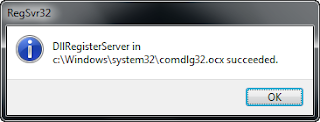
Now Second Command :
regsvr32 c:\Windows\SysWOW64\comdlg32.ocx
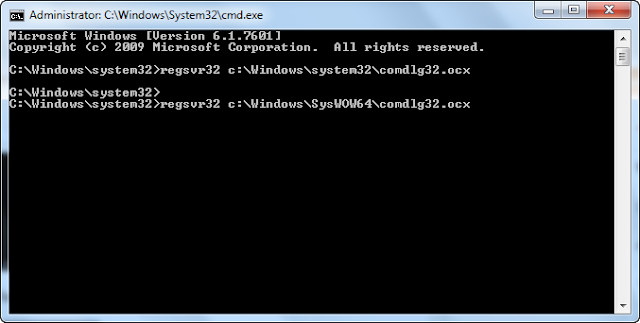
After pressing Enter you will get below Confirmation Message.
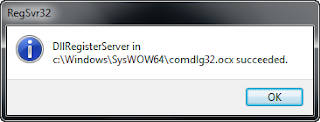
Hopefully Error will be Resolved after Registering above OCX file.
Note :- Usually you will also get an error if you try to compile Codeunit 412...
Hope it helps :-)







